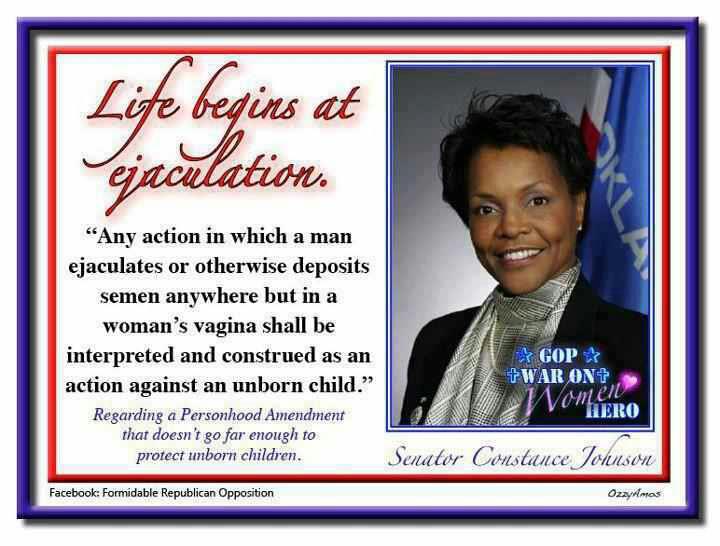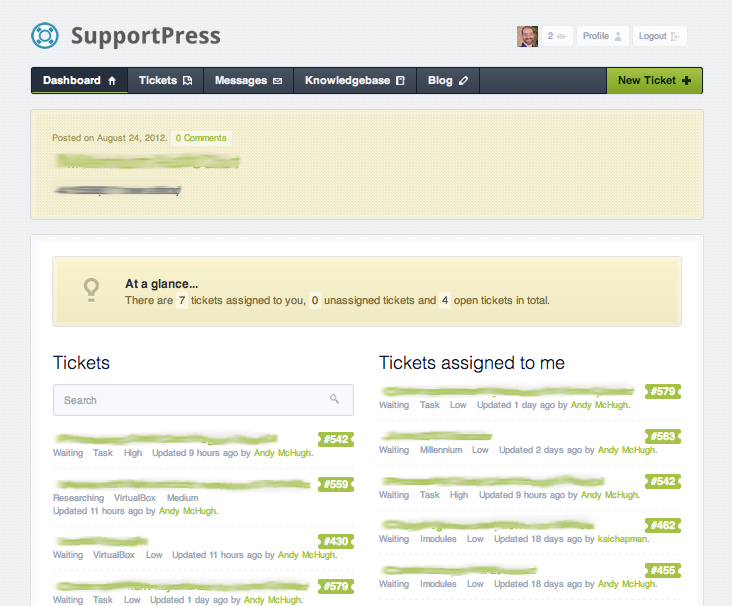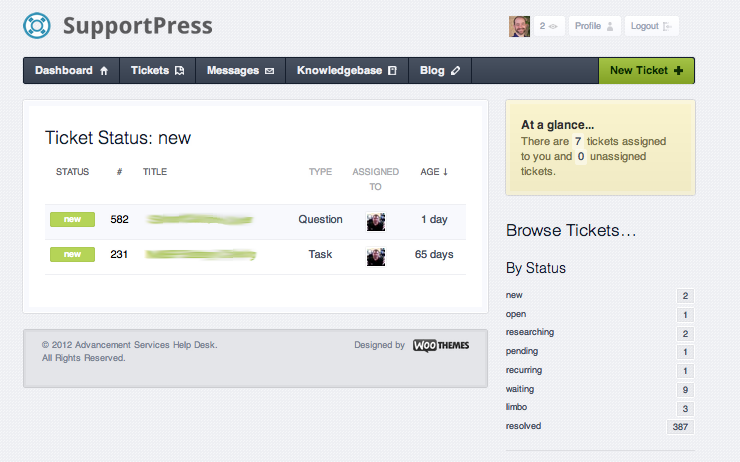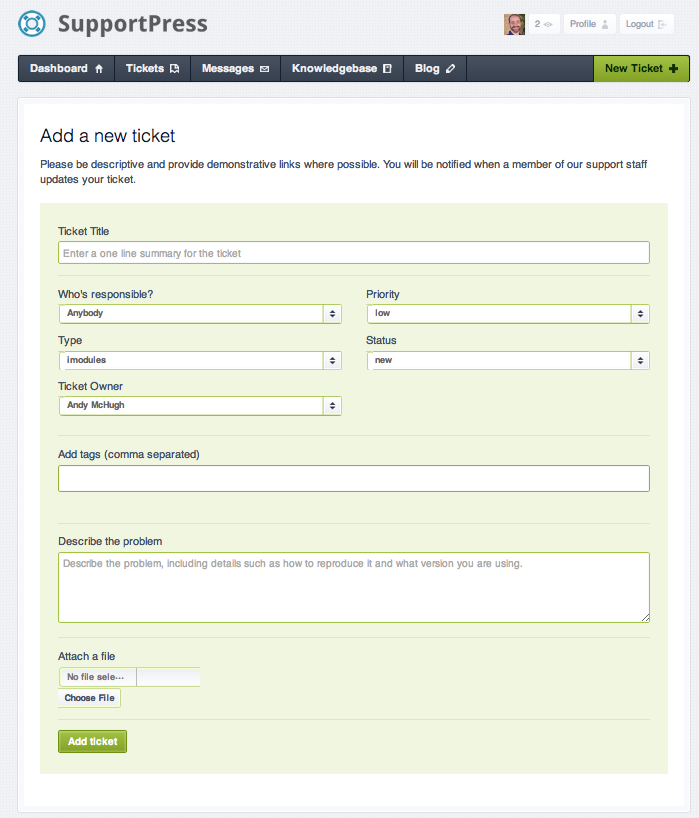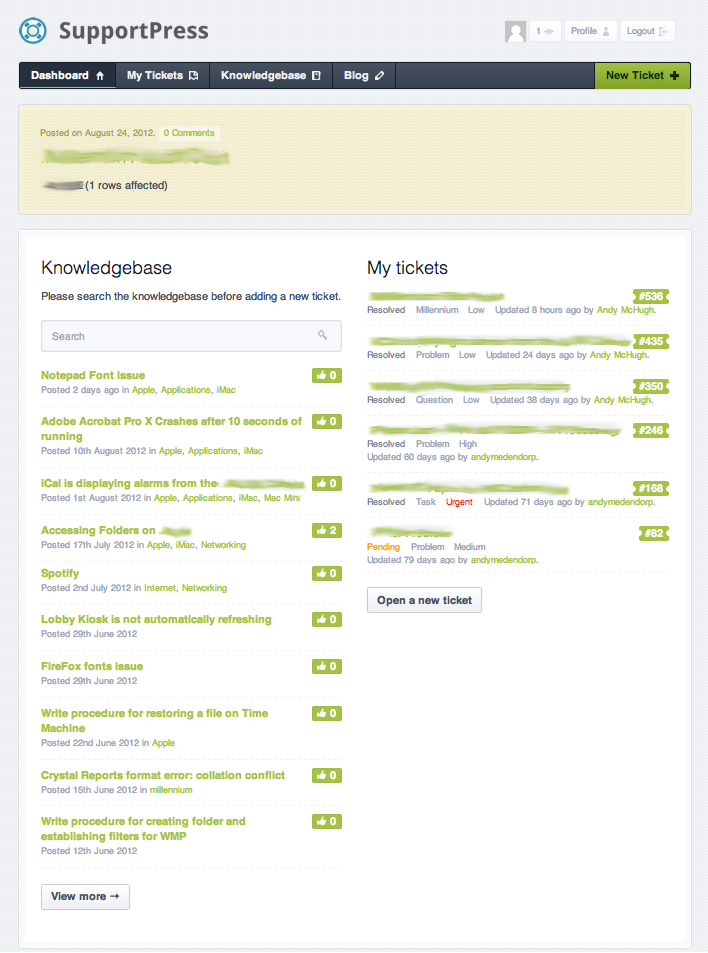Several months ago I became aware of certain workplace changes that were going to only be a problem if I chose to ignore them instead of doing something about them. There’s always been a part of my job that I’ve been kind of awkwardly ignoring. I lacked any kind of real instrumentation to one of the major aspects of my job, in fact, it’s the part of my job that I regard as being truly central and my “first hat” and that would be the Advancement Services Help Desk. First and foremost I go to work to help people use technology. That I didn’t have any online structure in which this fit has always bothered me. I always rationalized it as “My shop is too small to need such things.” or “It’s too expensive and I can’t prove that the ROI will justify the price.” but all that changed when given a purpose by a workplace change that was coming, and me discovering SupportPress.
SupportPress itself is a WordPress theme for a WordPress.org installation. We already had a hosting company that we had a great relationship with, [iPage](http://www.ipage.com]. It struck me that while we had a site with the host I certainly wasn’t making the most use out of our investment as I could. After a long while I logged into iPage and noticed their SimpleScripts service off their Control Panel. SimpleScripts is an interface to install very popular LAMP-based scripts that add features to a hosted website. Various scripts include WordPress.org, Drupal, and a gaggle of other ones including some eCommerce scripts that I really couldn’t care more about. WordPress.org is the free-to-use DIY version of WordPress.com. WordPress is a wonderful blogging platform and it serves as the bedrock that SupportPress runs on. So setting up the WordPress.org site was exceptionally easy. It was a click and some typing, followed by a few more clicks in SimpleScripts and it was done just like that. A fully featured and functioning blog running on my web host. After that, I looked at SupportPress and discovered that the theme sold for $100. One payment and you get a license to run it on as many blogs as you like. It wasn’t a subscription, just a straight simple sale. After buying the theme from WooThemes I downloaded it in it’s native form, one single ZIP file. I opened up and logged into my WordPress.org blog and navigated to the administration side of the system and right there, as easy as you please is “Install Themes Here” and the preferred option is “Install Theme from ZIP”, which I had exactly! So I uploaded the SupportPress Theme ZIP file to my newly made WordPress.org blog and when I applied the theme and went out to my blog, everything was functioning as promised! Everything! A fully functioning Help Desk Support System was running without any extra tomfoolery. I didn’t need to muck about with source files, fiddle with settings or update anything to get things to work as they should. This software, all of it, from end to end is what writing ELEGANT system code looks like. It works without guff, simply, directly, and elegantly. After that, all I had to do was create user accounts for all my clients, assign a few as “Administrators” like my assistant at work and I was done. I had the entire project from plan to finish in about an hour!
SupportPress has two distinct interfaces. The first interface, the one I use is the “Administration” interface. It very closely resembles the “User” interface but has a lot more options. If I need to perform anything more in-depth I can always call up the WordPress.org administration interface itself (which supersedes the themes administration console, wrapping around it actually) and I’ll show off both interfaces in this blog post. The system is organized on the management of Tickets. A ticket is a self-contained event that requires help from me to my clients. A ticket could be anything from a lost password to a report that a copier is malfunctioning. A ticket in SupportPress has a title, a description, a status, a type, an owner and an assignment. As an administrator I can see every single ticket and manipulate every single ticket. I can change ownership (the client), the assignment (who is to help), the status (which all new tickets start as new), the type which indicates what category the ticket belongs in and I can add comments and attach files, anything that can be done in email, except it’s logged in a database. The best way to describe it is to show it:

SupportPress Administration Screen

SupportPress New Tickets

SupportPress New Ticket
This administration interface is a full-view while the next few screenshots show what the client sees. It is much more direct:

SupportPress User View
The system is a pleasure to use and goes so far as to suggest top-ranked KB articles for clients as well as displaying all the clients tickets and their statuses with two buttons that are clearly marked for starting new tickets. When clients type in a title for a new ticket the system will automatically (while they type!) scan for relevant KB articles and display them. Eventually as the KB becomes more robust users will start to discover fixes in the KB on their own and in some situations actually be able to help themselves. When a user submits a ticket, the administrators get an email notification and the ticket resides in the system as “New” and assigned to “Anybody”. Any of the administrators can log in to the SupportPress system and look at these tickets and assign them either to themselves or other administrators.
When an administrator makes a change to a ticket, that change is sent as an email notice to the client. Everything you do to a ticket ends up being sent in an email every time you submit a change. So if I see a ticket, assign it to myself, set it’s status to “Open” and change it’s type to “question”, for example, the user will get an email showing what category was changed, the old value, and a graphical arrow pointing to the new value. If there is a comment or attached file, the client is sent an email indicating as such with the comment sent along in email so the client can read the update.
Tickets go from New to Open, then either to Waiting or Pending, then to Resolved. Sometimes tickets go into “Researching”, “Recurring”, or “Limbo”. The last status, “Limbo” are for those tickets where the situation is beyond waiting, but we still want it to hang around for some reason.
If all of this wasn’t exactly what I was after, the cherry on top is that this theme comes mobile-ready as well. It renders beautifully on an iPhone and iPad, and technically any mobile device as well but those are the only two devices I have to test the site with. Technically anyone can have an account on the site and anyone can submit tickets. I really like how clients are insulated from each other and only see community information in the KB. For admins, it’s all open and available. I really like how that’s structured.
Sometimes clients ignore that we now have SupportPress and elect to get our attention other ways. If they email us, I simply copy the email into a new SupportPress ticket, and set the owner to the person who sent the email. I love that I can create a new ticket on behalf of a client as if they sent it! Any other method of communication that isn’t SupportPress now gets a ticket for each event. If it’s a knock on our door, a ticket. If it’s a phone call, a ticket. If it’s an iChat, a ticket. Everything I do for a client gets a ticket and that way not only do I instantly document everything but the client can see everything about their tickets in one convenient place anytime they wish. They can go into old tickets and see who responded, when, and what they did about the issue. I’ve also started to use the standard blogging features of the WordPress.org site that still exist. SupportPress shuffles that off to the “Blog” menu item. If ever there is something I wish to record, I just send the SupportPress blog an email with the contents of whatever it is I want to record and it ends up being placed in the Blog section. I like to think of that as my “Captains Log” which lets me write odds and ends about the function of my office in one central place. If ever I need to refer back to it, search on it, or print something off of it, there it is. One handy place.
The hosting was inexpensive, the installation of WordPress.org was free and took about seven minutes. The cost of SupportPress was $100 and took about five minutes to install. It took about thirty minutes to set up all the clients and after that we were on the ground running. So for $100 and less than an hour I went from having no help desk infrastructure to having a damn nice one. Nobody has complained and so I count that as votes of approval. Some of my clients have started to adopt SupportPress directly and others have not. I don’t care since I stop people before they get going when it comes to in-your-face interactions to tell them that I first have to create a ticket for them.
I couldn’t imagine going back to the way things were. This is so much more convenient and safe for me in general. It keeps everyone feeling good, feeling honest, and provides a huge amount of CYA if ever a problem of help desk performance should ever pop up. Each ticket contains date and duration stamps which clearly display how each issue was handled. There is no he-said or she-said, there is only the ticket and what it says. Objective, clear, and rational. Again, I couldn’t imagine running a help desk any other way.